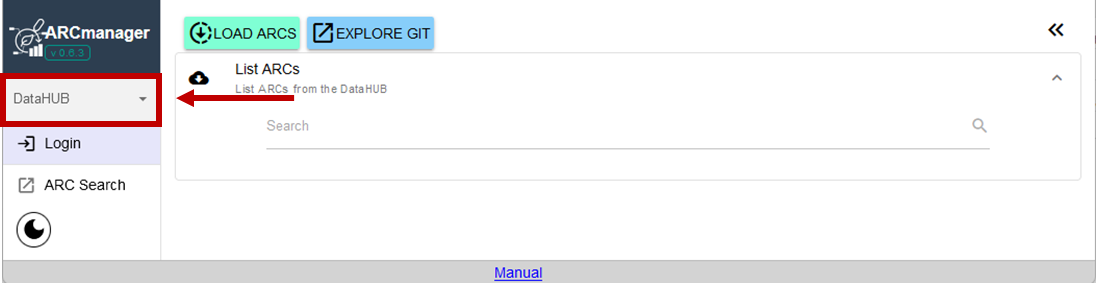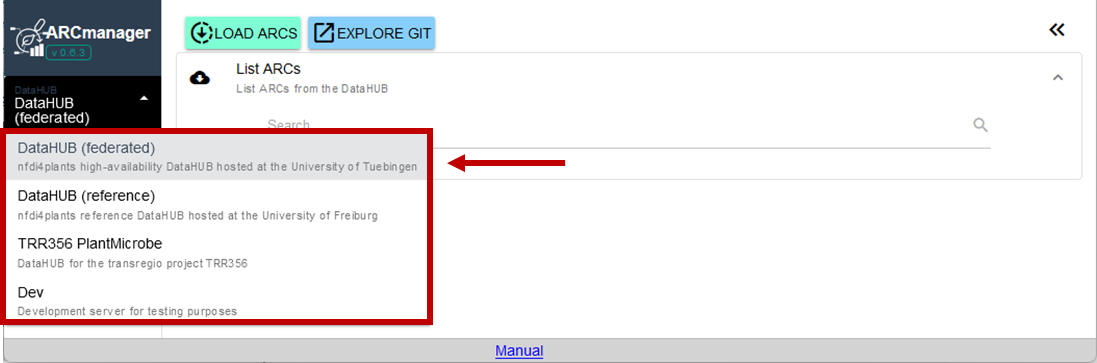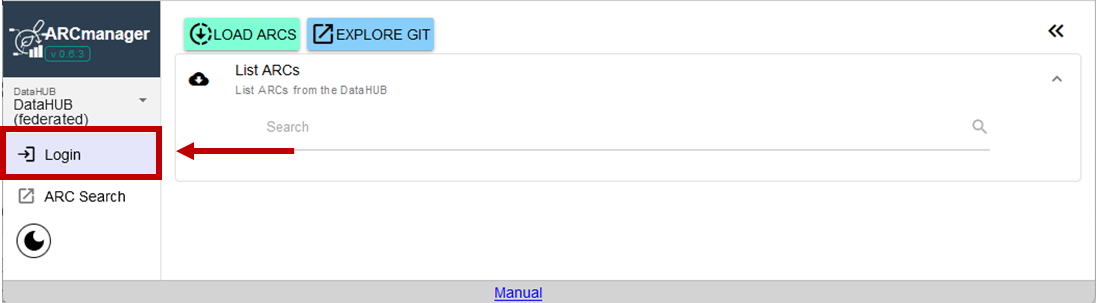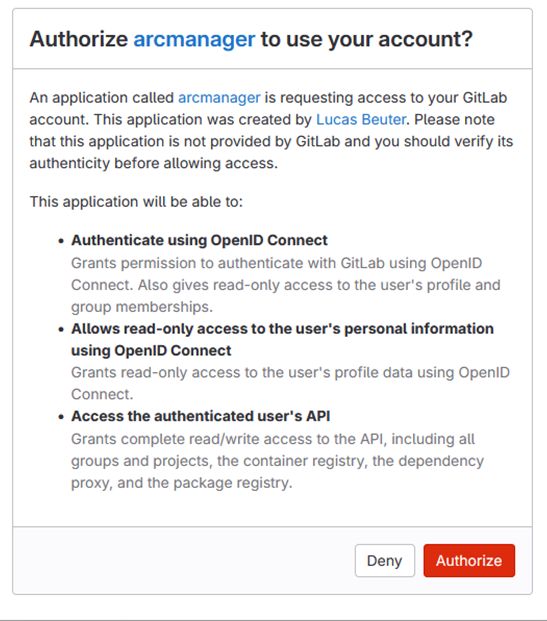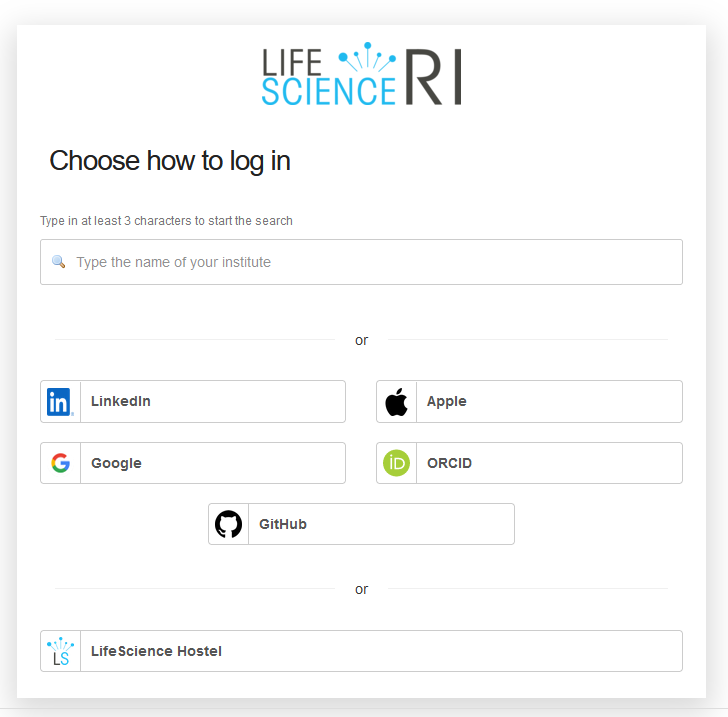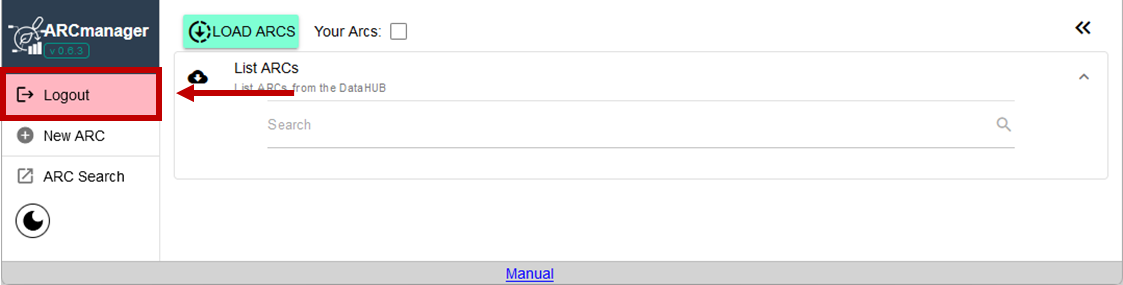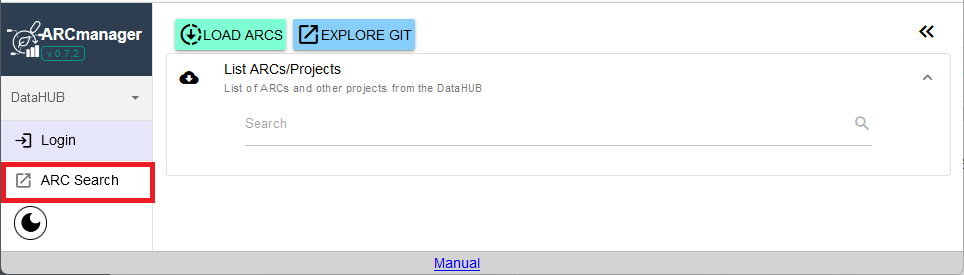Home
Fundamentals
Research Data Management
FAIR Data Principles
Metadata
Ontologies
Data Sharing
Data Publications
Data Management Plan
Version Control & Git
Public Data Repositories
Persistent Identifiers
Electronic Lab Notebooks (ELN)
DataPLANT Implementations
Annotated Research Context
ARC specification
ARC Commander
Swate
MetadataQuiz
DataHUB
DataPLAN
Ontology Service Landscape
ARC Commander Manual
Setup
Git Installation
ARC Commander Installation
Windows
MacOS
Linux
ARC Commander DataHUB Access
Before we start
Central Functions
Initialize
Clone
Connect
Synchronize
Configure
Branch
ISA Metadata Functions
ISA Metadata
Investigation
Study
Assay
Update
Export
ARCitect Manual
Installation - Windows
Installation - macOS
Installation - Linux
QuickStart
QuickStart - Videos
ARCmanager Manual
What is the ARCmanager?
Connect to your DataHUB
View your ARCs
Create new ARCs
Add new studies and assays
Upload files
Add metadata to your ARCs
Swate Manual
QuickStart
QuickStart - Videos
Annotation tables
Building blocks
Building Block Types
Adding a Building Block
Filling cells with ontology terms
Advanced Term Search
File Picker
Templates
Contribute Templates
ISA-JSON
DataHUB Manual
Overview
User Settings
Generate a Personal Access Token (PAT)
Projects Panel
ARC Panel
Forks
Working with files
ARC Settings
ARC Wiki
Groups Panel
Create a new user group
CQC Pipelines & validation
Find and use ARC validation packages
Data publications
Passing Continuous Quality Control
Submitting ARCs with ARChigator
Track publication status
Use your DOIs
Guides
ARC User Journey
Create your ARC
ARCitect QuickStart
ARCitect QuickStart - Videos
ARC Commander QuickStart
ARC Commander QuickStart (Experts)
Annotate Data in your ARC
Annotation Principles
ISA File Types
Best Practices For Data Annotation
Swate QuickStart
Swate QuickStart - Videos
Swate Walk-through
Share your ARC
Register at the DataHUB
DataPLANT account
Invite collaborators to your ARC
Sharing ARCs via the DataHUB
Work with your ARC
Using ARCs with Galaxy
Computational Workflows
CWL Introduction
CWL runner installation
CWL Examples
CWL Metadata
Recommended ARC practices
Syncing recommendation
Keep files from syncing to the DataHUB
Managing ARCs across locations
Working with large data files
Adding external data to the ARC
ARCs in Enabling Platforms
Publication to ARC
Troubleshooting
Git Troubleshooting & Tips
Contribute
Swate Templates
Knowledge Base
Teaching Materials
Events 2023
Nov: CEPLAS PhD Module
Oct: CSCS CEPLAS Start Your ARC
Sept: MibiNet CEPLAS Start Your ARC
July: RPTU Summer School on RDM
July: Data Steward Circle
May: CEPLAS Start Your ARC Series
Start Your ARC Series - Videos
Events 2024
TRR175 Becoming FAIR
CEPLAS ARC Trainings – Spring 2024
MibiNet CEPLAS DataPLANT Tool-Workshops
TRR175 Tutzing Retreat
Frequently Asked Questions
last updated at 2024-06-13
To be able to use the ARCmanager, you need to have registered to one of the DataHUBs. Information on the different DataHUBs can be found here.
Clicking on the the DataHUB button (Fig. 1) brings you to the drop down menu of available DataHUBs. The currently selected DataHUB is shaded in grey (Fig. 2).
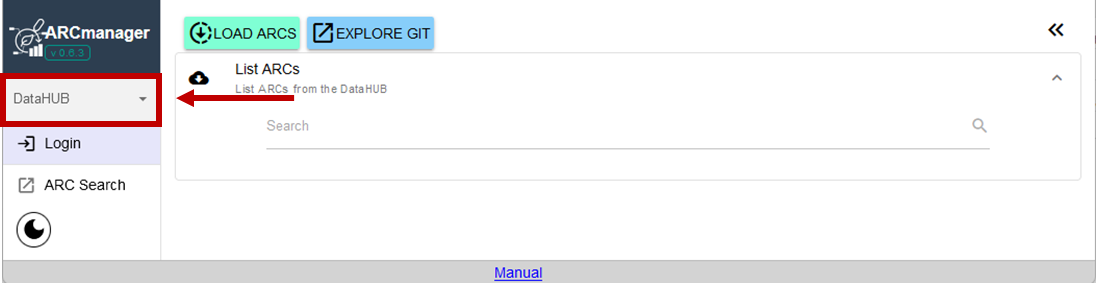
Fig. 1 Open the drop-down menu to select a DataHUB.
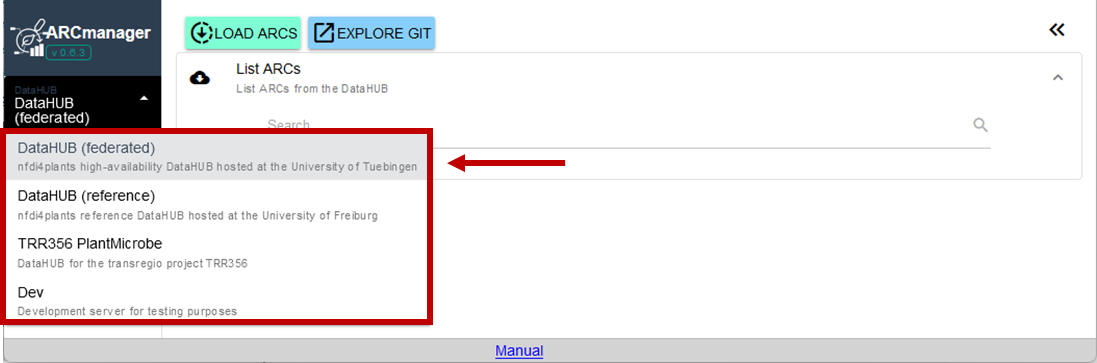
Fig. 2 List of available DataHUBs.
At present, there are three different DataHUBs available for managing research data. The DataHUBs "reference" and "federated" are available to all researchers, whereas the TRR356 PlantMicrobe DataHUB is only available for members of this project. Members of the TRR356 project are advised to use this DataHUB.
After selecting a DataHUB that you want to access, click on the Login button to begin the login process:
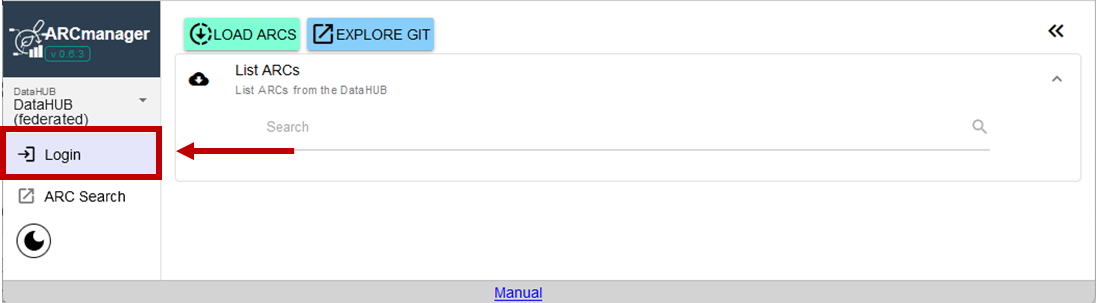
Fig. 3 Start login process for the selected DataHUB.
If you are using the ARCmanager for the first time, you will see a window (Fig. 4) asking you to authorize the ARCmanager application to authenticate you and edit files of your projects on your behalf. Use the Authorize button to proceed.
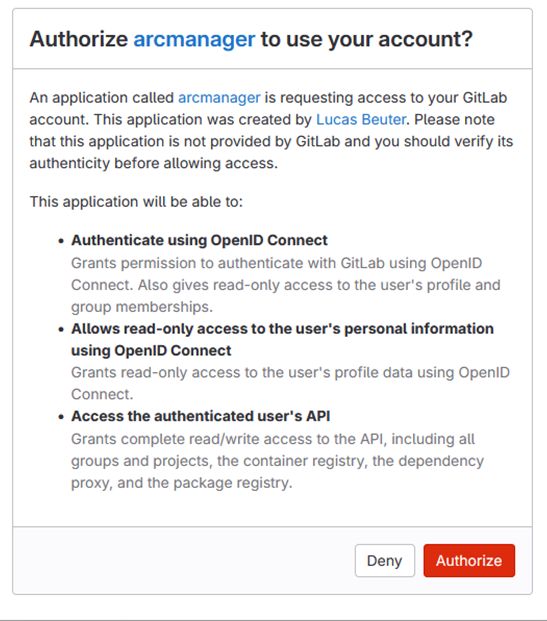
Fig. 4 Authorization screen for ARCmanager to use a DataHUB user account.
For the login process, you are presented with a selection of authentication options. Select one that you have used before in the registration process and enter your credentials (Fig. 5).
Different authentication options can be used for the same DataHUB user, if the logins of the different providers have been merged. This process is mediated by Life Science RI. If you are not presented with the option to merge your identities during the registration of an additional identity via another provider, you will have to get in touch with support@aai.lifescience-ri.eu for merging the identities. "Unmerged" identities will be treated as two different users in the DataHUB. Having different users complicates working with GitLab projects locally on your computer and is not recommended.
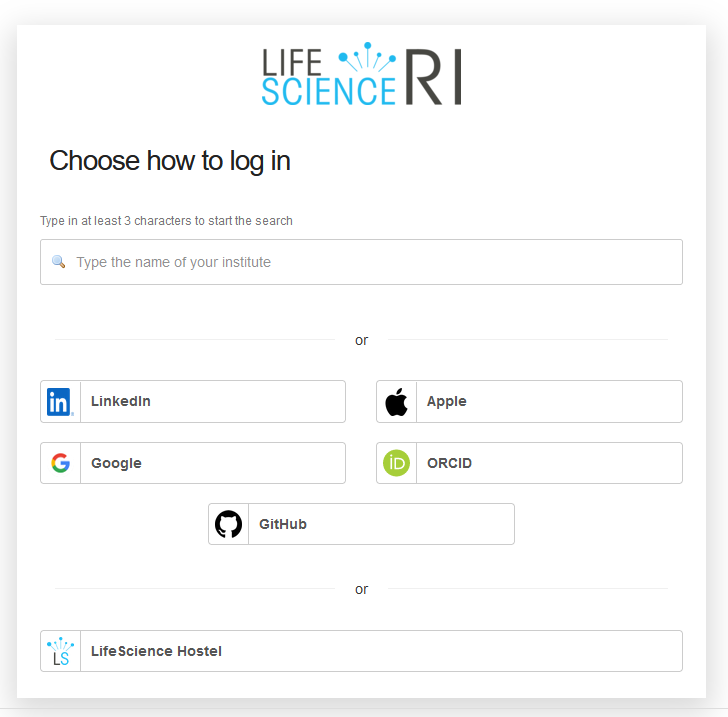
Fig. 5 Login options.
After successful login, you see the former lilac Login button change to a pink Logout button (Fig. 6).
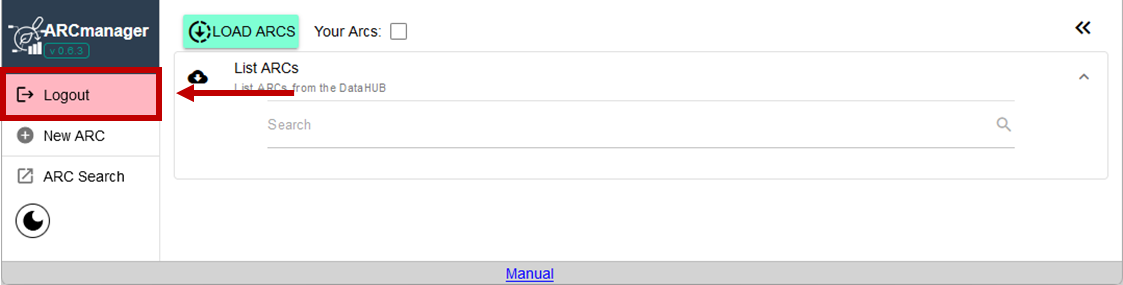
Fig. 6 Welcome screen after login. The presence of the pink Logout button is a useful indicator for showing that you are logged in.
Accessing the ISA metadata search
Without logging in to any DataHUB, the ARC search button (Fig. 1) provides a list of published ARCs that can be searched using the ISA metadata search via the ARC Metadata Registry.
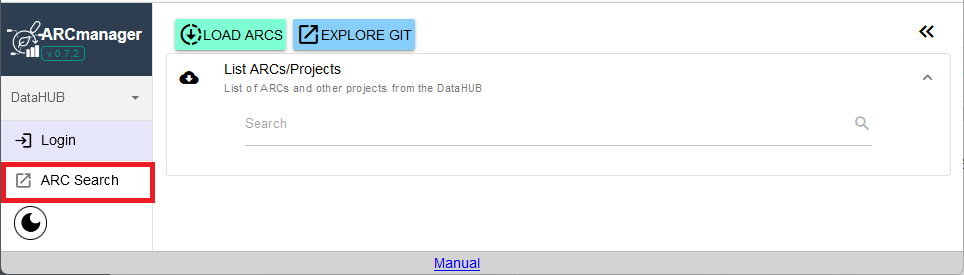
Fig. 7 Searching for published ARCs.
DataPLANT Support
Besides these technical solutions, DataPLANT supports you with community-engaged data stewardship. For further assistance, feel free to reach out via our
helpdesk
or by contacting us
directly
.